How to make a purchase in the Havven eStore
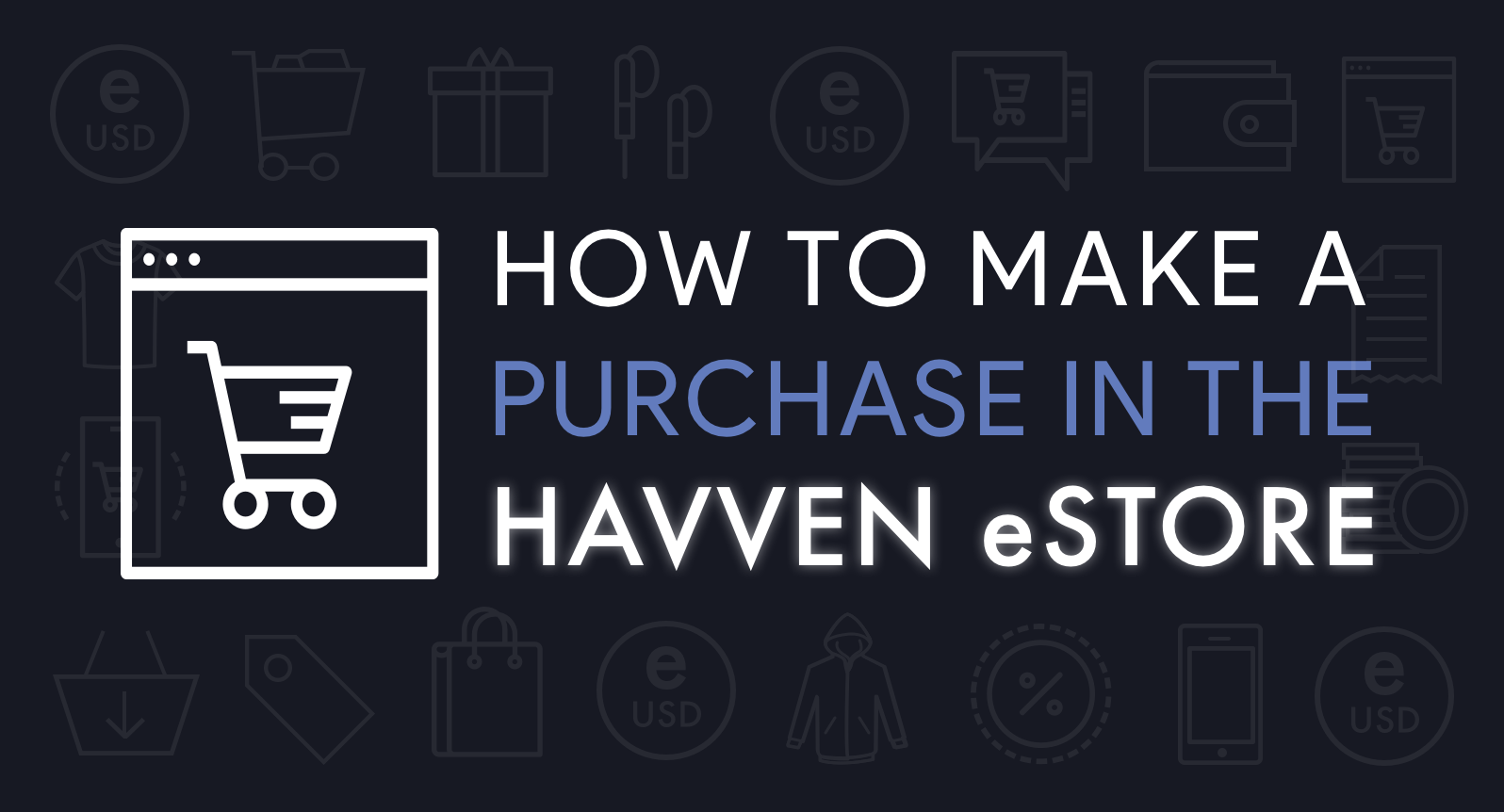
The Havven eStore is now live at shop.havven.io. The eStore provides a chance to see the Havven stablecoin used for such everyday purposes as e-commerce. This article will explain in detail how to complete a purchase on the eStore.
How to convert your ETH into eUSD using our converter tool
To make a purchase in the Havven eStore you must use eUSD, the first iteration of nomins and the first stablecoin in the Havven network. You can purchase eUSD on Radar Relay or use the converter tool on the Havven website. Here are some instructions on how to use the converter:
- Go to https://havven.io/converter
- To use the converter, you must be using Google Chrome, Mozilla Firefox, or Brave, and you must have a MetaMask browser extension. For instructions on how to add the MetaMask extension, please see here. Unfortunately the converter cannot be used on a mobile phone. We recommend you use the Beta version of MetaMask, which will enable you to see your token balances in addition to your Ether balance.
- The panel on the left displays the current ETH price as well as a pie graph that details how much ETH is in the contract, the amount of eUSD that has been issued, and the eUSD remaining.
- The panel on the right displays the conversion tool, and will be set by default to the ETH-to-eUSD tab. Enter an amount of either ETH or eUSD into the tool, and it will update the other field automatically according to the ETH price in USD. The conversion will subtract a 0.5% fee, which is displayed in the FEE field. This fee represents the small transaction fee that will distirbuted to havven-holders in later iterations of the system. For a discussion of why fees are important for a service, read our founder’s blog post on the subject here. After the conversion, you will still need to have enough ETH in your wallet for gas to make a payment in the eStore.
- If you are satisfied with the conversion, press CONVERT.
- A MetaMask pop-up will appear. Press SUBMIT if you are satisfied with the Gas Limit and Gas Price.
- After you press SUBMIT on MetaMask, the pop-up will close and the transaction will be pending. Wait up to 15 seconds for the converter to confirm the transaction. If it is confirmed, it will say TRANSACTION: SUCCESS and display the TxHash.
- Press BACK TO CONVERTER and you will see your updated balances of ETH and eUSD. If it is not displaying the updated balance, refresh the page.
How to make a purchase in the eStore
- Go to shop.havven.io and press SHOP NOW.
- Select the type of item you would like to view, and press ORDER to view an individual item.
- Select your desired size and quantity, and press ADD TO CART.
- Press the trolley symbol in the top-right corner to begin the checkout process.
- Enter the wallet address you will be using to make the payment, and press CHECKOUT. If you do not have at least eUSD$0.50 in that wallet, you will not be able to proceed.
- Fill out your details on the following page, including your shipping details, and click CONTINUE TO SHIPPING METHOD.
- At this stage, the only shipping option is free international shipping. Ensure it is highlighted, and CONTINUE TO PAYMENT METHOD. Then, click COMPLETE ORDER.
- You will then be taken to an order confirmation screen, and an order confirmation email is sent to the email address you provided. However, you are still required to make a payment in eUSD to complete the process, and have 24 hours to do so until the pending order expires. Any payments made below the required amount will be refunded. The order confirmation screen will allow you to complete the purchase using MetaMask, MyEtherWallet, or manually (inc. using a QR code).
- If you’re using MetaMask on your computer, you’ll be automatically shown your wallet information with ETH and eUSD balances. If you don’t have enough eUSD, you can always add more by using our converter. Please remember, in order to finalize a payment you need to have some ETH on your wallet account to pay the transfer gas fee.
How to complete your purchase with MetaMask or MyEtherWallet
MetaMask: To pay with MetaMask, press PAY eUSD in the MetaMask section in the eStore window, and when the MetaMask transaction window pops up, press CONFIRM. When the payment has been transacted, the Status will say “Payment Sent” on the MetaMask section of the eStore, which indicates that your purchase is completed. Press CONTINUE SHOPPING to return to the eStore homepage.
MyEtherWallet (MEW): To pay with MEW, press PAY eUSD in the MEW section in the eStore window. You will be redirected in a new window to the “Send Ether & Tokens” section on the MEW website. Select the type of wallet you are using to store your eUSD. You will be taken to a page that is auto-populated with the eStore wallet address you are required to send eUSD to (0xdd1fd904416f6b22ee44d7c45851e3fcf4d30fd8), as well as the amount and gas limit. Before confirming the transaction, check that the token highlighted in the AMOUNT TO SEND section is eUSD.
If eUSD is not an option, you will need to add eUSD. On the Right hand side under Token Balances, scroll to the bottom of the token list and click “Click to Load eUSD” and while you’re here hit “Click to Load HAV” also to add havvens to your list of token balances.
Once you have done this, press GENERATE TRANSACTION and then SEND TRANSACTION. Return to the eStore page, and press CONTINUE SHOPPING to return to the eStore homepage.
That completes the purchase process! If you have any questions, please ask our friendly Telegram moderators in our Telegram channel.

